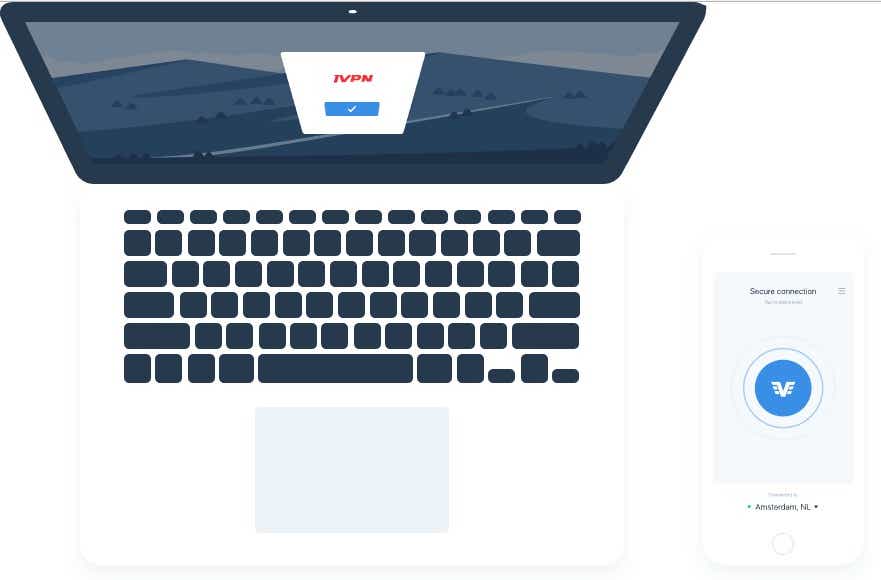A virtual private network (VPN) is a useful and sometimes indispensable tool for protecting privacy, circumventing country restrictions, or protecting oneself from persecution by totalitarian regimes. For example, you can use it to access your Netflix content from another country, send absolutely anonymous emails, or protect yourself as a whistleblower.
In principle, it works quite simply: Instead of connecting directly to the internet, you first log on to a VPN service through which all web traffic is redirected. Because you get a new IP address, curious people, trackers, or malicious actors can no longer follow you on the web. The new IP address no longer leads to one’s own connection or internet provider, but only to the VPN service used.
However, this is exactly where the weak point of the process lies: If the VPN provider is not trustworthy, uses weak encryption, or is lax with user data, the VPN protection shield quickly collapses. Free VPN services often give a bad picture.
This is a list of the best VPN services. And below are seven good reasons why you should choose one of our picks over a free VPN service.
Lousy data protection
Quite ironic: Actually, we use VPNs for reasons of data protection, but sometimes the exact opposite occurs with a free service. Instead of protecting us from surveillance and the sale of our data, free VPN services like to collect data about their users themselves — to make it worthwhile for the “free” provider.
The tried-and-tested saying applies: “If you don’t have to pay anything for a product, you are probably the product yourself.”
One can almost understand it: Hosting servers and managing traffic takes effort and costs money that cannot be recovered directly from free users. That’s why it’s almost always worthwhile to go for a paid VPN: Here, market-leading providers rely on well-founded data protection guidelines, do not use logs or sell off private user data.
Anonymity and data protection are the benchmark for paid VPN services that potential customers use as a point of comparison among the competition. Serious providers therefore attach great importance to this.
Slow transfer rates
A short but crisp point: With almost all free VPN services, limited bandwidths is a top annoyance. On the one hand, this is due to the fact that free services are popular and attract numerous users, but at the same time the providers here like to save on the infrastructure — after all, no one pays to use them.
If you want to avoid the geo-blocking of a foreign news site, a narrow bandwidth is usually no problem, but you can usually forget about streaming, loading videos, or online gaming.
Data limits
This continues the previous point in a logical but nerve-racking way: The low bandwidth of a free VPN is always accompanied by a limited data volume. After a few gigabytes per month, that’s it.
Users either have to switch to the next free VPN service (which can further undermine data protection) or wait until the end of the month when the provider distributes new data crumbs.
Advertising and pop-ups
If you look hard enough, you can find it: A free VPN that does without log files (zero-log policy) and promises truly anonymous surfing with secure protocols. But even this joy quickly comes to an end with the free VPN when the free service covers us with pop-ups, annoying advertisements, or promos on its own behalf.
There is one thing you can be sure of: There are certainly no data limits when loading such ads.
Restricted server landscape
Because with a VPN service the traffic is redirected via a remote server, it is quite important where this server is located. In order to avoid geo-blocking, it is important, among other things, that the server used is located in the same country from which the requested content is transmitted.
With 195 countries in the world, VPN services often have to invest a lot of money in their infrastructure in order to operate servers in all relevant parts of the world. Free users, however, are deprived of many such nodes. Without an available server in the USA, for example, you cannot access the country-specific Netflix offer there.
Further reading: Best VPNs for Netflix streaming
Encryption sometimes not up to scratch
The main argument for a VPN is, after all, data protection and the promised anonymity. Both depend directly on the encryption used — and can quickly disappoint with free services.
Sometimes outdated and weak protocols such as PPTP (Point-to-Point Tunneling Protocol) are used. The NSA probably cracks this standard with ease by now.
Without the protection of solid encryption, private data can be siphoned off and abused without much effort. A free VPN has neither the financial means nor any particular interest in investing in sound data protection for users who pay nothing for it.
Customer service – what customer service?
You can probably imagine that as a free user you shouldn’t have high hopes for solid support. In case of questions, breakdowns or technical problems, you are pretty much on your own.
The situation is completely different with premium services like CyberGhost or NordVPN, where you can expect trained customer service representatives to be available seven days a week. Any uncertainties or technical problems can be solved at short notice.
Conclusion
Almost every argument for using a VPN is also an argument against a free VPN. Anonymous surfing, secure protocols, and sound data protection are only really guaranteed with premium services.
In addition, there are high bandwidths, reliable support, modern standards, and often global server coverage. Ultimately, with free VPNs you don’t pay with money, but often with your own data — and that’s what you really want to protect with a VPN service.
 Tuesday, April 29, 2025 at 12:31AM
Tuesday, April 29, 2025 at 12:31AM